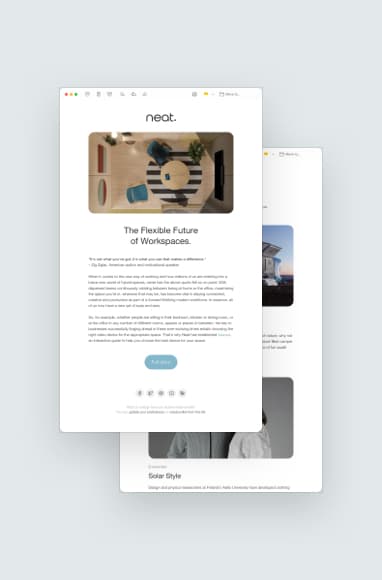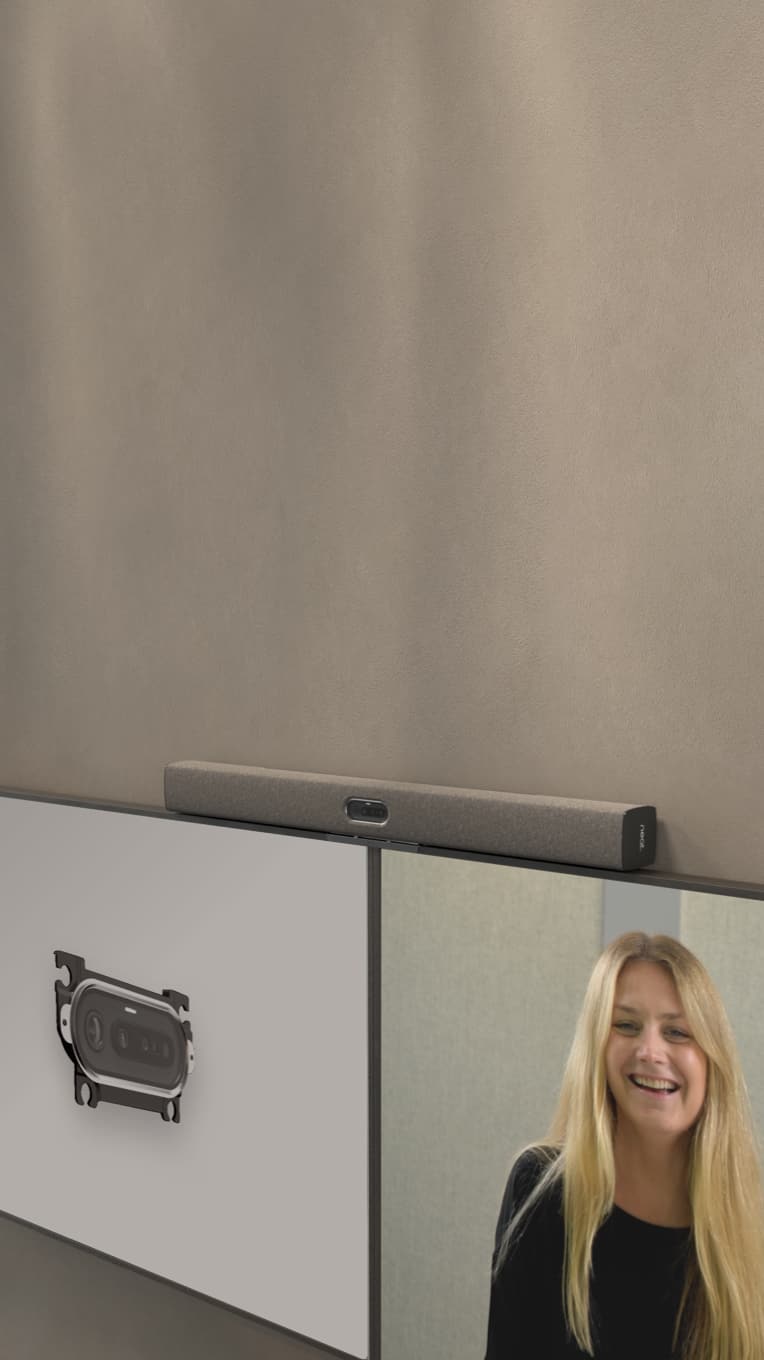Setting Up Video Conferencing in Education & Higher Learning
Neat, Sep 6, 2023

Need guidance on how to set up video conferencing for remote learning? We’re here with our comprehensive guide to choosing the right video platforms and equipment for remote and distance learning, with real-life case studies from educational institutions to inspire you.
Key Takeaways:
- Video collaboration has revolutionized education, improving accessibility and reducing costs for both educators and students.
- For distance learning, it’s important to choose hardware with high-quality audio and video, security, scalability, and ongoing support.
- Neat devices were created for remote and hybrid communication, and have several features that support this learning style.
How is video conferencing used in education?
Typically, remote learning requires video conferencing software, a hardware device—such as a laptop, and an internet connection.
Popular platforms for education
Several video conferencing platforms have gained popularity in the field of education due to their user-friendly interfaces, interactive features, and collaboration capabilities. Some widely used platforms include Zoom, Microsoft Teams, Google Meet, Cisco Webex, and Adobe Connect.
These platforms offer tools for virtual classes, remote learning, interactive discussions, screen sharing, breakout rooms for group activities, and integration with learning management systems, making them essential tools for modern educational settings.
Video makers have also become integral to remote education, perfectly complementing video conferencing tools. Using software like the SolveigMM Video Editor, teachers, lecturers, and tutors can create and edit personalized videos and presentations for classes and lectures. This format encourages learning as it is engaging, promotes interaction, and enhances the retention of information.
Examples of video conferencing in action
Video conferencing has revolutionized education in the following ways:
- Virtual opportunities: Virtual classes, virtual parent-teacher conferences, virtual field trips, a tool for exam proctoring.
- Overcomes distance: Guest speaker sessions, language exchange programs, global collaboration.
- Enhanced user experience: Interactive and inclusive learning experiences.
- Administration: Video conferencing is being embraced by administrators and other staff members e.g. remote faculty/staff meetings.
Benefits of video conferencing in education
The main benefits are increasing access to education and reducing the cost of running learning programs. In some instances, remote learning experiences can be of higher quality than in-person ones, for instance when an experience can be tailored to the individual student or made more interactive through additional virtual features.
Selecting the right video conferencing solution for remote learning
When assessing video conferencing platforms and devices for educational use, here are the key factors to ponder:
Choosing the right software
- Ease of Use: A user-friendly interface and intuitive navigation minimize technical hurdles and enhance educators’ and students’ ease of use.
- Support for Large Numbers of Participants: Verify the platform accommodates the participant count in your classes or webinars without compromising performance or experience quality.
- Accessibility Features: Platforms with accessibility provisions such as closed captions, screen reader compatibility, and keyboard shortcuts ensure inclusivity for diverse student needs.
- Screen Sharing Capabilities: The ability to share screens enhances presentations, demonstrations, and collaborative activities, allowing educators to share content, applications, and resources with students.
- Real-time Communication Features: Real-time communication tools like chat, messaging, and instant messaging foster swift interactions between educators and students, enabling quick inquiries, clarifications, and discussions.
- Interactive Tools for Virtual Classes: Seek platforms offering interactive elements like virtual whiteboards, polls, quizzes, and live chat to encourage active student engagement during virtual classes.
- Breakout Rooms for Group Discussions: Breakout rooms divide students into smaller groups for discussions, projects, and collaborative activities, emulating in-person classroom dynamics.
- Recording and Playback Options: Platforms enabling session recording and playback benefit students needing flexible and asynchronous learning by reviewing sessions.
- Security: Prioritize platforms offering robust authentication and data encryption to safeguard sensitive information and ensure privacy.
- Integration with Learning Management Systems (LMS): Integration with popular LMS platforms streamlines scheduling, session access, and tracking attendance, assignments, and grades.
- Customer Support: Access to responsive, helpful customer support addresses technical concerns promptly, ensuring seamless operations during online classes.
- Device Compatibility: A platform working seamlessly across devices—desktops, laptops, tablets, and smartphones—ensures students can access content and participate from their preferred devices.
Choosing the right video collaboration hardware
When choosing the video collaboration hardware for educational purposes, consider several key factors:
- Video and audio quality: Prioritize hardware with high-definition video and clear audio capabilities. This ensures a seamless learning experience where students can see and hear clearly.
- Compatibility: Ensure that the hardware aligns with your existing technology infrastructure. This includes devices, operating systems, and software platforms – in particular any video collaboration platform you already use, like Zoom.
- Ease of use: Opt for user-friendly hardware that educators and students can operate without extensive training. Intuitive interfaces and controls simplify the learning curve.
- Interactivity: Seek hardware that supports interactive features like content sharing, touchscreens, digital whiteboards, and annotation tools. These features enhance engagement and collaboration during virtual classes.
- Recording and playback: Choose hardware with recording and playback capabilities. These features empower educators to create educational resources for future use and support asynchronous learning.
- Durability and reliability: Educational settings demand hardware that can withstand frequent use and potential wear and tear. Opt for reliable and durable options.
- Security: Ensure the chosen hardware offers robust encryption and secure authentication features to protect sensitive educational content and student data.
- Scalability: Opt for hardware that can be easily scaled to accommodate your institution’s growth or the increased demand for online education.
- Support and maintenance: Prioritize hardware from reputable manufacturers that offer reliable customer support and regular updates to address issues and provide enhancements.
Examples of hybrid learning environments
Waseda Business School
Waseda University in Tokyo is witnessing a surge in applications to its esteemed international business school, thanks to its strategic adoption of HyFlex teaching and the incorporation of Neat Boards into its classrooms. The Waseda Business School, established in 1973, has long attracted students from around the world, offering a range of courses including MBA and MSc in Finance programs. However, the pandemic’s impact on traditional teaching methods prompted a shift to HyFlex – a hybrid/flexible model allowing students to attend classes in-person, online, or a combination of both.
Dr. Noriatsu Kudo, an expert in international distance learning, was instrumental in sourcing a practical and efficient solution to meet the school’s requirements. Neat Board emerged as the ideal choice due to its large, visible screen, portability, and ease of setup. The school’s deployment of Neat Boards resulted in numerous benefits, such as streamlined setup times, improved audio capture, realistic classroom experiences for remote students, recording capabilities for asynchronous learning, and enhanced flexibility in classroom arrangement. This forward-thinking approach not only aided Waseda Business School in navigating the pandemic’s challenges but also positioned it as an innovative institution that embraces technology to enhance teaching quality and remain competitive globally.
Read the full story here.
Miami Herbert Business School
The University of Miami’s Patti and Allan Herbert Business School is renowned for shaping future global business leaders through diverse academic programs. In 2020, they launched a strategic five-year technology plan to enhance education with advanced classroom technology, preparing for disruptions like hurricanes through digital content sharing. The COVID-19 pandemic accelerated this effort, prompting a rapid transition to Zoom for remote teaching. Through tailored training, the school ensured a seamless virtual learning experience.
Subsequently, the institution embarked on the next phase of its technological advancement, focusing on transforming classrooms into spaces conducive to hybrid learning environments that seamlessly blend in-person and virtual experiences. The school sought a solution that would enrich its curriculum and support creative teaching methods. The Neat Bar emerged as the ideal hardware solution, seamlessly integrated with Zoom and offering exceptional quality, installation ease, and compatibility. Neat Bar’s deployment across all classrooms created a level playing field for both in-person and remote students, enhancing engagement and interaction. This technology-driven approach bolstered the school’s educational landscape, enabling virtual guest speaker engagements and fostering global collaboration.
Read the full story here.
Optimizing Audio and Video Quality
Optimizing audio and video quality during video conferencing involves a series of steps to ensure a smooth and engaging communication experience. First, prioritize a stable internet connection, preferably wired, to minimize latency and fluctuations. Invest in quality external hardware such as cameras, microphones, and speakers, as they tend to offer better performance than built-in laptop components.
Did you know? Neat devices come with Neat Symmetry, our patented technology that presents everyone – both inside the classroom and joining remotely – with an equal amount of space on-screen, to give everyone equality in the hybrid learning environment.
Proper lighting is also essential for video quality, so ensure your environment is well-lit with natural or evenly distributed artificial light to prevent shadows. Position your camera at eye level and adjust the angle for a clear view of your face. Read our blog post ‘5 Easy Ways To Improve Webcam Quality’ for more information.
Manage your bandwidth by closing unnecessary applications, downloads, and streaming to maintain network performance. Using headphones or earphones can enhance audio quality by reducing background noise and echo. Mute your microphone when not speaking to prevent disruptions and background noise. Prior to a call, test your setup and adjust audio and video settings, including resolution and exposure, for optimal performance. Keep your software, drivers, and operating system updated for the latest improvements. Choose reliable conferencing platforms known for their audio and video quality. Lastly, reduce background noise with noise-canceling microphones or headsets, and by selecting a quiet environment for your calls.
Ensuring the Security of Online Classrooms
Common security risks
Common security risks and threats to online classrooms include unauthorized access by individuals with malicious intent, known as “zoom bombing,” where unauthorized participants disrupt sessions. Phishing attacks and malicious links can lead to data breaches, identity theft, or the spread of malware. Inadequate password protection and weak authentication can compromise the integrity of the classroom. Unsecured Wi-Fi networks can expose sensitive information. Inadequate privacy settings can lead to the unintended sharing of personal data. Additionally, recording and sharing sessions without consent can violate privacy regulations. It’s crucial to be aware of these risks and take appropriate measures to mitigate them.
Strategies for keeping online classrooms secure
To ensure the security of online classrooms, it’s essential to choose a secure video conferencing platform that offers encryption and strong authentication mechanisms. Utilize waiting rooms to control entry, restrict certain features to hosts, and keep your software up to date to mitigate vulnerabilities. Educate participants about security best practices, discourage sharing meeting links publicly, and encourage the use of virtual private networks (VPNs) for added protection. Implement access controls to manage who can join sessions, consider recording sessions for review, and handle sensitive data responsibly. Continuously monitor for potential security threats and be prepared to adjust your security measures as needed to maintain a safe online learning environment.
Neat devices for education
Neat’s innovative video collaboration devices are making waves in education because they were designed with remote learning front and center. In addition to the highest quality audio and visual experience, all our devices are simple and intuitive to use – without any training required. We work directly with Zoom and Microsoft Teams too, to deliver a truly native experience of these video meeting platforms that is continually updated to take advantage of the latest features these pioneers have to offer. Here’s a selection of popular Neat devices for hybrid classrooms:
Neat Bar
Neat Bar is a simple and elegant, compactly designed yet highly capable classroom device for Zoom or Microsoft Teams. It’s perfect for bringing superior-quality audio and video to your classroom, huddle or focus rooms for up to ten people.
Neat Board
Neat Board is the complete classroom package in a simple and elegant all-in-one device. With its immersive 65-inch multi-touch screen, powerful audio system and versatile wide-angle camera, Neat Board gives you a collaboration experience beyond video meetings and wireless content sharing by enabling annotations and whiteboarding.
Meanwhile, for students and teachers working remotely, we recommend:
Neat Frame
Neat Frame is a 15.6-inch portrait screen that provides an optimal layout balance, enabling more direct conversation in larger meetings and picking up every facial expression or gesture with a brilliant 450 nits of brightness.
Want to know more about how Neat can support your institution? We’d love to hear from you. Get in touch with one of our product specialists today at hello@neat.no or take the plunge and book a demo.

Sources
Benefits of video conferencing in education. Ring Central.
Key Tips for High Quality Video Conferencing Calls. Vyopta.
Sound matters: The role of audio quality in video conferencing. Webex.
How To Optimize the Audio and Video Quality of Microsoft Teams Rooms. UC Today.
Digital Education: The cyberrisks of the online classroom. Secure List.