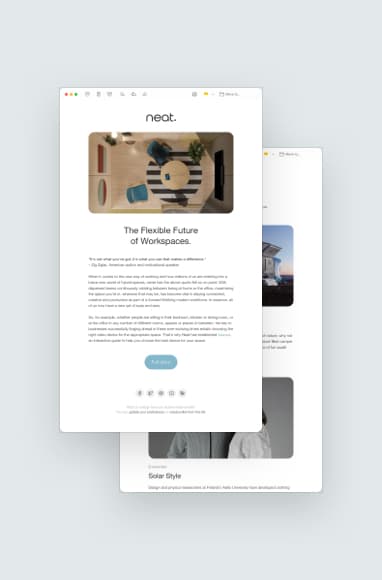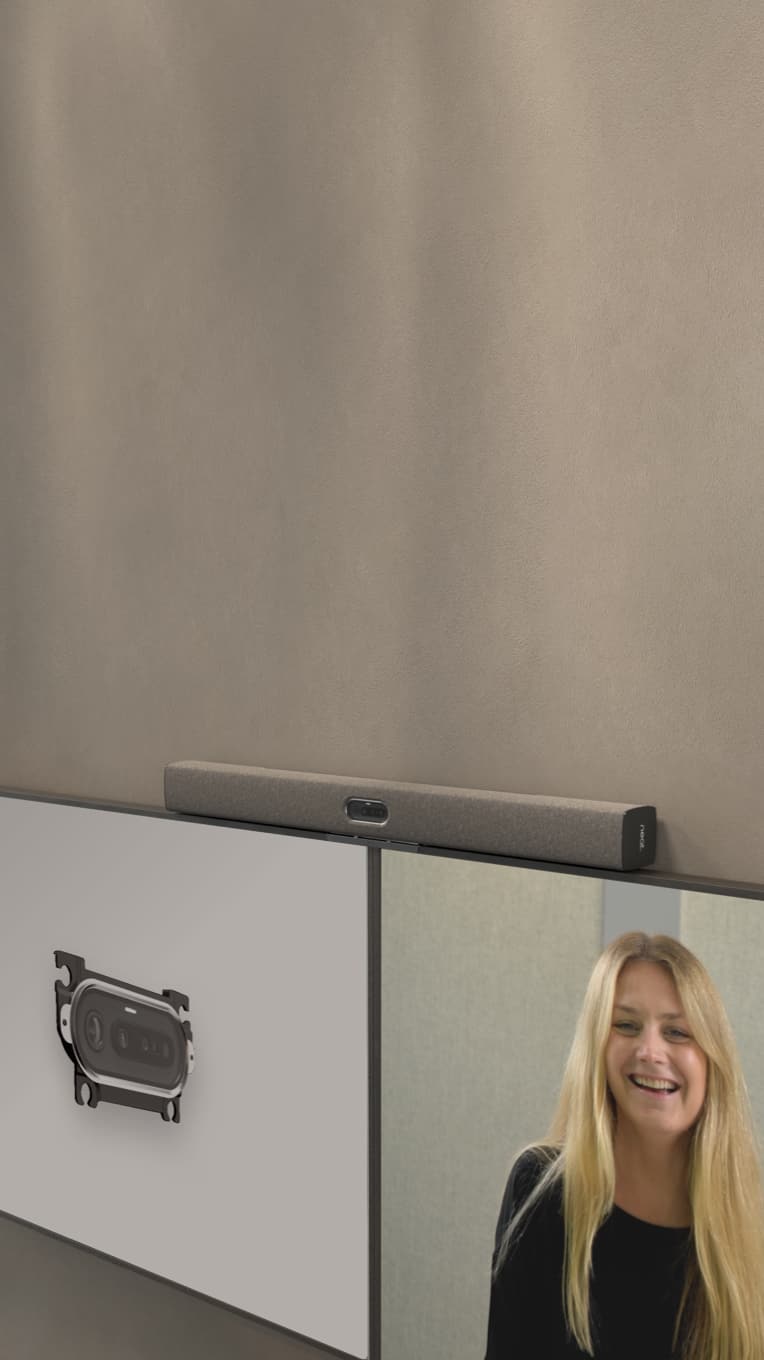Buying a Webcam for Meetings: Everything You Need to Know
Hayley Spooner, Nov 9, 2022

Today’s meetings largely take place online, and your webcam plays an important role in supporting your online communications. A quality webcam can enhance your professional image by ensuring your meeting participants can clearly see your face and expressions. Here’s what you need to know about buying a webcam for virtual meetings.
Key Takeaways:
- Factors to consider when choosing a webcam include use cases, resolution, frame rate, lens, software requirements, and budget.
- Other helpful features include the ability to block out background distractions, low light correction, auto wake, integration with Zoom and Microsoft Teams and easy out-of-the-box setup.
- Buying a webcam is easier than ever with Neat’s all-in-one devices.
Webcam Buying Guide for Professional Meetings
Many laptops come with built-in webcams. But in most cases, you’ll need to purchase an external webcam to use for video conferencing. We outline several factors to consider in this webcam buying guide:
Consider How You’ll Use Your Webcam
Consider your purpose for using the webcam. If you plan on using it for video conferencing or Skype calls, you’ll need one with excellent video quality.
Poor video quality can make it difficult to understand what other participants are saying. This can lead to frustration and result in less productive meetings.
It can also make it difficult to read body language and facial expressions, which can be important cues when trying to communicate effectively.
Also, poor video quality can simply be visually unappealing, which can make it harder to pay attention and stay engaged in the meeting.
Clear audio and high-definition video make it easier to understand what others are saying and follow the discussion. In addition, seeing facial expressions and body language in HD can help build rapport and trust among participants. Investing in good video conferencing equipment can prevent these problems and create a more enjoyable and productive meeting experience.

Know How the Resolution Affects Image Quality
While webcam resolution might not be the first thing you think about when starting a video conference, it can have a big impact on the quality of your meeting. A higher resolution means that each individual pixel is larger, resulting in a sharper image. This is especially important when trying to read text or see small details on someone’s face.
In addition, a higher-resolution webcam allows you to fit more people into the frame. If you’re having a large group discussion, seeing everyone’s face clearly can make a big difference in the flow of the conversation.
At a minimum, you’ll want to choose a webcam with a resolution of 1080p for a sharper, clearer image.
We recommend Neat Bar, which features a 12 MP capture resolution and a 4X digital zoom to capture all meeting participants in a clear and visually appealing manner.

Consider a High Frame Rate for Better Quality
Frame rate directly affects the quality of your webcam’s image. A low frame rate can result in a choppy or blurry image, while a higher frame rate can produce a smoother, more fluid image.
Your webcam should have a high frame rate so your video conferencing experience is as smooth and lifelike as possible. However, there are some trade-offs that you should be aware of.
A higher frame rate requires more processing power from your computer, which can result in lower overall performance. Additionally, a higher frame rate can sometimes make it difficult to keep track of who is speaking because the images move so quickly.
Neat devices mitigate these issues by providing smooth, consistent video quality without overloading your computer’s processor. Because these are separate devices, your computer’s processing speed isn’t a factor. Neat cameras make it easy to see who’s talking as clearly as though you were watching them in person.
Choose a Lens for Sharper Images and Colors
The quality of the image captured by the webcam is determined by the lens. A good lens results in a clear image with accurate colors. A poor-quality lens can cause the image to be fuzzy and distorted.
When choosing a webcam lens, consider the field of view. A wider field of view allows more people to be captured in the frame. A larger aperture also results in a sharper image.
Neat Bar is equipped with a 4K wide-angle camera to include multiple meeting participants or solo speakers. Neat’s cameras display all participants equally, even if they’re not all sitting side by side.
Consider Microphone Sensitivity
When it comes to webcams, the microphone is just as important as the camera. While most laptops have a built-in webcam and microphone, these aren’t always the best quality. That’s why many people opt for an external webcam with a better microphone.
First, consider the microphone’s sensitivity. Make sure it can pick up your voice clearly, even if you’re not speaking directly into it. Also, think about the range of the microphone. If you’ll be moving around during your video call, you’ll need a mic that can pick up your voice from a distance. Bonus points if the microphone includes features like echo cancellation without suppressing human speech.
Neat Bar features five microphones angled in an end-fire array plus three sensor mics to pick up audio within the camera’s view. Neat technologies also pick up each speaker regardless of where they are in the room while eliminating echoes and background noise.
Explore the Software Requirements
Some webcams require special software or drivers to work properly. You may need to download a special driver for your webcam to work and update that driver as needed.
With Neat devices, you automatically receive software updates. Devices work right out of the box with nothing extra to install.
Set a Budget
Budget also plays a role in buying a webcam. Webcams can range in price from around $30 to $200 or more. But don’t just consider the bottom-line cost. Think about the total value that a great webcam will bring to your video conferencing.
With a clearer image and accompanying features like better sound quality, your meetings will become more productive and impactful. You’ll spend less time troubleshooting, which will make your meetings shorter and more effective.
A better approach is to choose an all-in-one solution like Neat Frame. It combines a top-of-the-line webcam with a large screen, microphone and speakers. The high-resolution webcam captures facial expressions and body language to mimic in-person conversations. You can get more for your money when your webcam (and entire video conferencing experience) improves productivity, stimulates conversation and removes the hassle of troubleshooting sound and video quality in every meeting.
Other Useful Webcam Features
In addition to the above webcam basics, you may want to explore different features that will make for an even better video conferencing experience. Here’s what to look for in a webcam beyond the webcam basics:
Block Out Background Distractions
Some webcams can differentiate between the meeting participants and people and objects that appear in the background. This can be helpful when you’re working from home and don’t want others to see your messy living room or when you’re in the office and want to block others in your shared workspace.
Neat’s auto-framing technology automatically blocks out background distractions. It keeps you within its field of view, plus you can set a specific boundary for the webcam to ignore. This technology also works for audio. You can tune out background noise without suppressing human speech, which makes it easier to hear meeting participants.
Follow Your Movements
Most webcams keep you rooted in one place, which can take a toll on the body. If you change positions, your webcam will continue to focus on where you were rather than where you are.
Neat devices automatically follow the speaker, whether you’re sitting, standing, or walking around the room. This allows you to be free from your desk during video meetings without having to worry about leaving the camera’s field of view.
Include Multiple Participants
The webcam’s lens affects the size of its field of view. If you may have multiple participants sharing video conferencing equipment, make sure the webcam can include everyone without the need to play musical chairs.
Neat devices use auto framing to display all meeting participants equally, even when they’re not speaking. This helps you capture each person’s facial expressions and know they’re engaged in the conversation.
Low Light Correction
Without low light correction, webcams struggle to capture clear images in dim or dark lighting conditions. This can make it difficult for participants to see each other clearly, which can lead to communication problems.
Some webcams, including Neat’s integrated webcams, automatically correct low-light conditions to ensure participants can be seen on the screen.
Auto Wake
Many webcams require extra steps to launch. A better approach is Neat’s auto-wake feature. Your Neat devices will automatically detect when you’re in the room. You can launch a meeting with just one touch and skip having to manually adjust your webcam each time.
Integration with Zoom or Microsoft Teams
Neat devices integrate with popular video conferencing platforms like Zoom and Microsoft Teams. This allows you to start meetings with the tap of a button. Neat devices will also manage your video meeting calendar so you never miss a connection.
Easy Setup
All Neat devices are designed with user-friendliness in mind. With an easy out-of-the-box setup, you have just one cable to connect. Neat includes all mounting hardware and clear installation instructions. Its auto-pair feature will help you connect to your WiFi and be ready for meetings in minutes. And if you need help setting up your Neat devices, there are plenty of resources to walk you through the process.
Choosing a Webcam That Is Right for You
Knowing what to look for in a webcam can drastically improve the quality of your video conferences. It can also save you money by helping you choose the best webcam on your first try.
At Neat, we’re committed to delivering better video calls with the best audio and video quality in the industry. Multi-feature solutions like our Neat Bar and all-in-one devices like Neat Frame, work right out of the box to get you to your next meeting faster. Explore Neat devices and take the guesswork out of how to choose a webcam.
Sources
What do webcam terms like 1080p, 2.0 megapixels and 60fps actually mean? Top Ten Reviews.
Beamforming Hearing Aid. Hearing Health Matters.