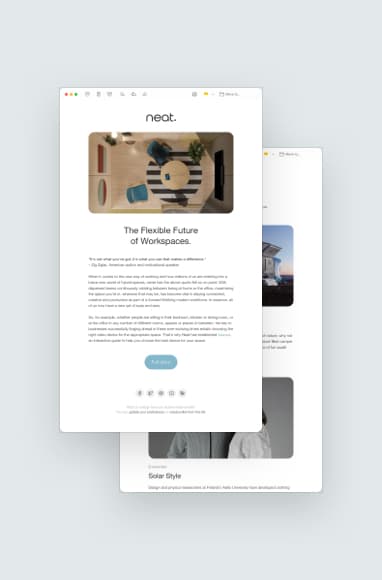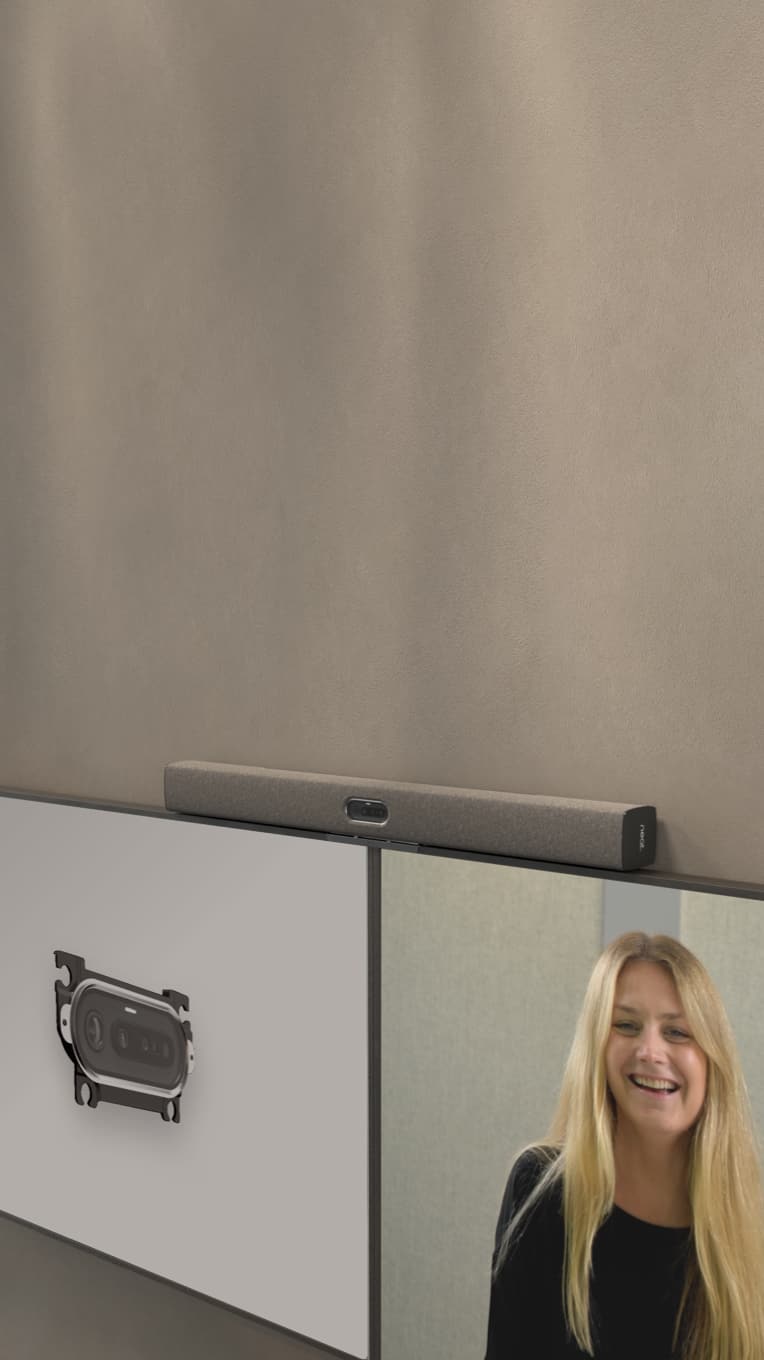Learn How Echo Cancellation Can Improve Your Video Meetings
Hayley Spooner, Oct 25, 2022
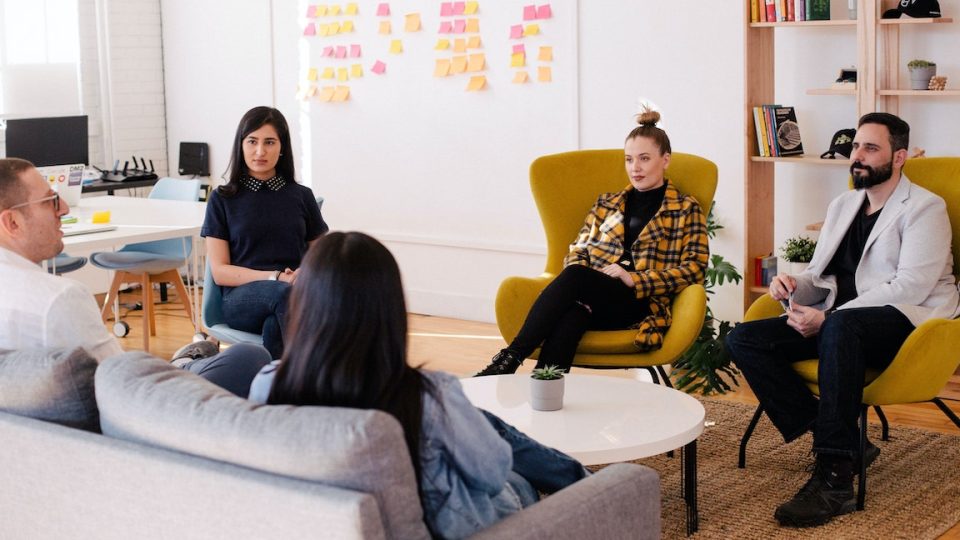
Echoes in a video conference can interfere with your productivity and negatively impact your professional image. Here’s how echo cancellation technology ensures consistent sound quality, without having to troubleshoot every meeting.
Key Takeaways:
- Echo cancellation technology prevents or removes echoes from the audio to improve sound quality.
- Neat devices suppress echoes and other background noise without affecting the sound of speech.
- You can reduce or cancel video meeting echoes by using headphones, lowering your speaker volume, using an external mic and muting yourself when you’re not speaking.
What Is Echo Cancellation?
Echo cancellation technology aims to prevent, reduce or eliminate echoes during the audio processing phase. This improves the quality of the audio output so that echoes don’t interfere with the conversation.
How Does Echo Cancellation Improve My Video Meeting?
Echo cancellation features automatically remove echoes that interfere with your sound quality. In a video meeting, this feature can be invaluable to your productivity, brand image and meeting outcomes.
Here’s how you can benefit from echo cancellation with every video conference:
Helps Avoid Troubleshooting
Hearing echoes during a video meeting can distract participants. If the echo is bad enough, it might bring your meeting to a grinding halt so you can troubleshoot the problem.
Echo suppression technology can help you skip this step by preventing echoes altogether. Use your meeting time wisely and stay on topic, instead of wrestling with audio issues.
Hear and Be Heard
Background noise and echoes can take the focus away from the person speaking. Participants might miss out on important information being shared in the meeting when some words can’t be heard clearly.
When using echo cancellation, you ensure everyone in the meeting can hear and be heard.
Improve Your Meeting Productivity
Having to stop and troubleshoot an audio echo can kill your meeting productivity, especially if you have strict start and end times. But even if you don’t stop to troubleshoot the problem, your productivity is still on the line.
Audio echoes may cause your participants to disengage. Small annoyances like an echo can grow into major distractions. The best remedy is to remove these issues, especially if you can do so in a way that doesn’t take up valuable meeting time.
Increase Your Professionalism
Sound quality issues can reflect on your own professional image. If you’re meeting with a client, a stakeholder or even a co-worker via video, having crystal-clear audio is expected.
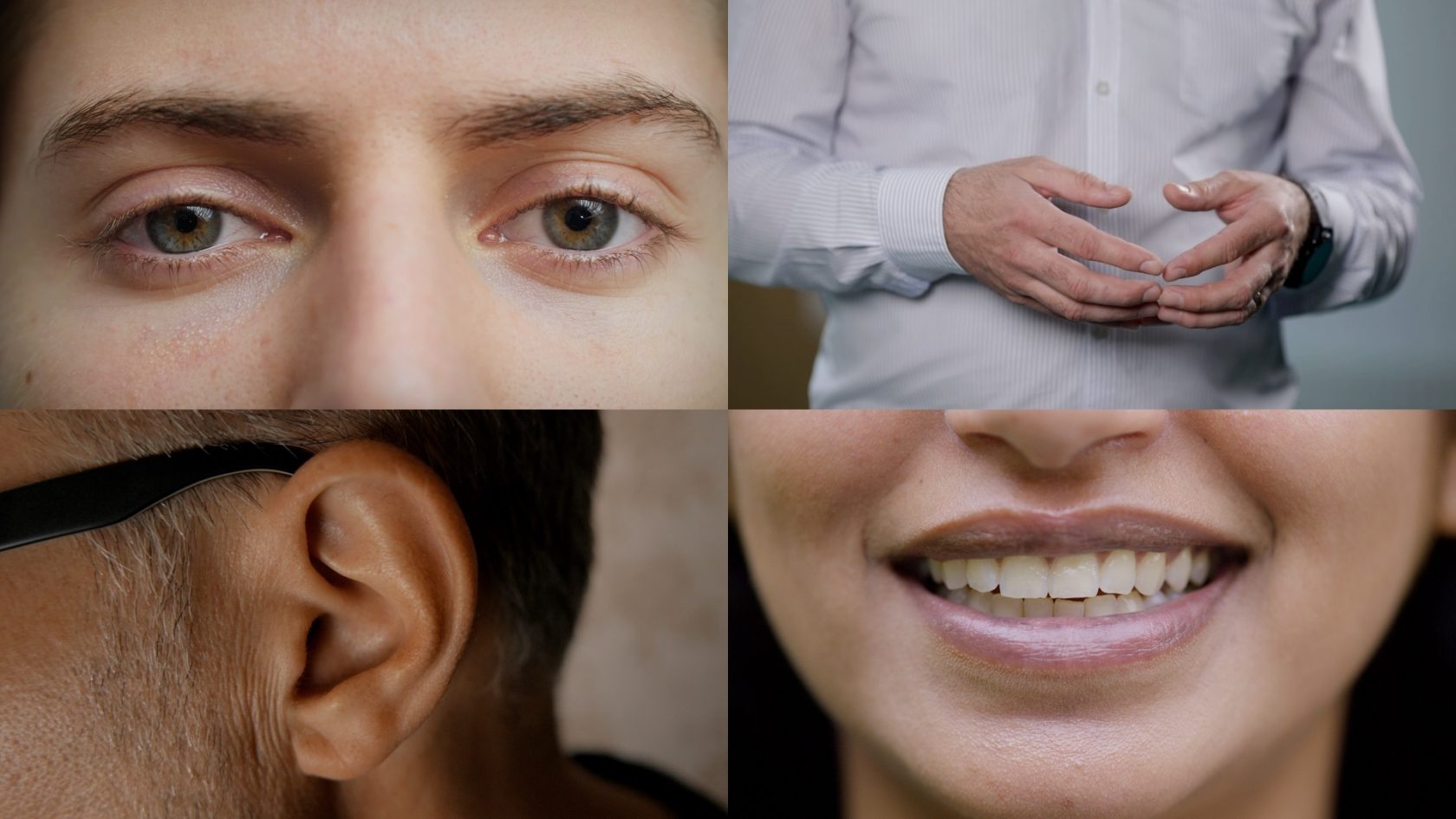
Different Types of Echo Cancellation
Echo cancellation software typically falls into one of two categories: acoustic echo canceller (AEC) or line echo canceller (LEC).
The type of echo cancellation you need depends on where the echo is coming from. For example, a microphone might create an echo when it picks up sound from a speaker and delivers it back through the sound pathway. This type of echo is called acoustic echo, and it’s a common issue with audio and video conferencing technology. You probably hear your own voice coming back to you through your device, sometimes with a delay.
With a line echo, the electrical signals within the sound pathway experience a mismatch. The incoming sound from the far-end speaker reflects back toward the speaker in a way that’s slightly altered and delayed. This is a common type of echo when using traditional phone lines.
8 Tips for Reducing Echo in Your Video Meeting Room
Whether you’re hosting large team video meetings or one-to-one sessions, finding ways to reduce echoes can make every meeting more impactful. Put these eight tips to good use in reducing echo in your video conferences.
1. Separate External Speakers and Mic
Having your external speakers and microphone too close together creates a shorter pathway for the speaker’s sound output to travel. This can create a continuous loop of sound—you speak into the mic, and the sound comes out of your speakers and goes back into the mic.
Putting some distance between your speakers and microphone can help you eliminate echoes with little effort. And once you find that sweet spot, make a note of it so you can use the same setup for future video meetings.
2. Reduce the Demand on Your CPU
Your computer or device is only capable of handling a certain number of activities. If you have built-in echo suppression, you might not be maximizing this feature if your device is handling lots of other tasks.
Reducing the demand on your central processing unit (CPU) can free up some resources for your computer to focus on echo cancellation. You can do this by closing unnecessary programs and processes you’re not using.
3. Use Headphones Instead of a Built-In Mic and Speakers
Using headphones with an integrated mic makes a big difference in echo cancellation. This eliminates sound coming from your speakers (because the “speakers” are in your ears). The microphone isn’t likely to pick up the sound in your ears, which stops the echo problem.
4. Turn Down Your Speaker Volume
One of the easiest fixes to reduce echo is to lower your speaker volume. When your speaker volume is too high, it can pick up the voices of other call attendees. The playback usually sounds distorted and distant, and in some cases, you might not hear it on your end at all. Adjusting the volume lowers your microphone’s sensitivity, ensuring your mic only picks up your voice.
5. Space Out Meeting Attendees and Their Devices
If you have several people in a meeting room, and they’re all using video conferencing devices, it’s easy for audio to spill over into each other’s mics. This can cause audio chaos and make it hard to know who is talking and what they’re saying.
One way to mitigate this is by spacing out the attendees in the room. Also, you could have each person wear headsets or headphones to reduce the amount of sound bouncing around the room.
Take this a step further by using just one video conferencing device for all attendees to share. Everyone uses the same mic, camera and speakers, so there’s no sound overflow. Neat makes this easy with Neat Board, designed for multi-person video meetings. It includes Neat Symmetry, which automatically frames each meeting participant in its camera view. Participants can see each other up close in detail, whether they’re sitting, standing or moving around the room. Neat Boundary also creates virtual parameters around participants to block out other distractions in the room, keeping the meeting focused.
With one camera, one microphone and one set of speakers, the people in your meeting room won’t be the cause of any echoes in the conversation.

6. Mute Yourself When You’re Not Speaking
Make it a habit to mute yourself when you aren’t speaking. This prevents any background noise from entering the conversation. If all other participants do this, the only sound should be coming from the person speaking. This is also a great fix to prevent people from talking over each other.
7. Check for Latency Issues
Latency issues can cause your sound to lag, which could lead to echoes. For example, a poor internet connection may muffle or jumble your sound. This can lead to echoes and people talking over each other because they don’t realize someone else is already speaking.
You can do a quick latency test for free to see if your internet connection is up to par.
8. Use Neat Devices for Video Meetings
Neat devices include built-in echo cancellation technology to eliminate echoes automatically. Many acoustic echo cancellers eliminate or reduce echoes, but by doing so, they also squash human speech. These technologies can’t always tell the difference, which can lead to meeting participants missing out on important details.
Neat’s acoustic echo canceller focuses on echoes without suppressing a person’s speech. This way, you capture the most essential information in the meeting and tune out the background noise and interference.
Say Goodbye to Annoying Echoes!
We despise echoes and wasted meeting time just as much as you do, which is why we did something about it. Get rid of annoying echoes in your video meetings with Neat devices — explore our solutions today.
Sources:
What is echo cancellation? Techopedia.
Echo cancellation explained. Live Agent.
How do I stop my video calls from echoing? Ring Central.