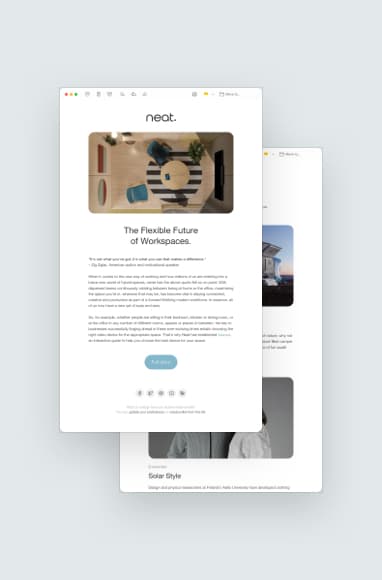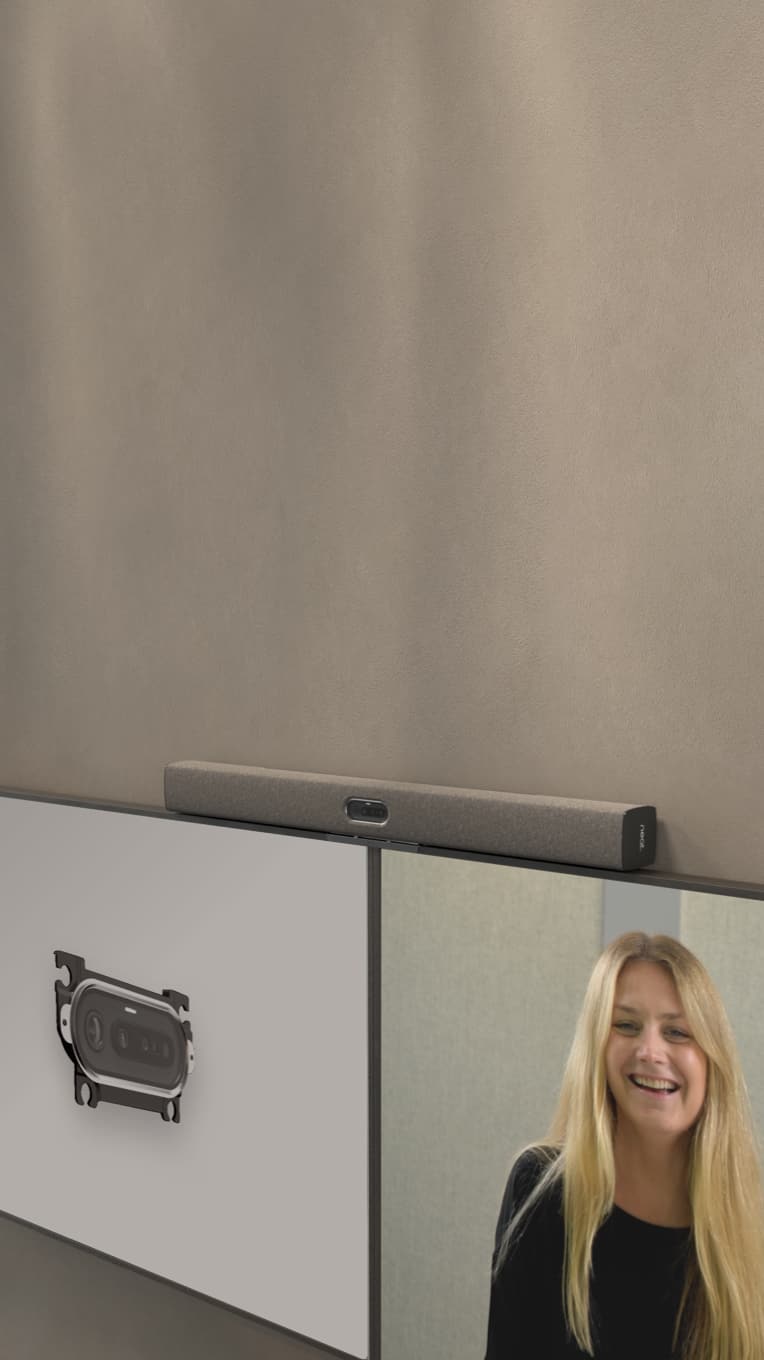Essential Video Conferencing Gear Checklist for Home Offices
Hayley Spooner, Jul 7, 2023

Successful home video conferences need more than just a stable internet connection—they also require the right video conferencing gear so you can be seen, heard, and understood. Use this checklist to make sure you have what you need for work-from-home zen.
Key Highlights:
- Video conferencing gear refers to tangible assets like microphones, cameras, lighting and furniture.
- A complete home office video conferencing setup includes a high-quality camera, microphone, natural or artificial lighting, reliable internet and ergonomic furniture.
- Improve your video conferencing by learning how to troubleshoot equipment and designing your workspace for optimal video conferencing.
- Properly maintain and store your equipment to extend its lifespan.
Understanding Video Conferencing Gear for Home Offices
We define video conferencing gear as the physical assets you need to conduct video conferences: microphones, cameras, lighting and furniture, for example. You might also include your video conferencing software and internet in this list.
These components are responsible for delivering high-quality audio and visual experiences. Lacking just one can limit the video-calling experience and make meetings less productive and engaging.
It’s also worth noting that there’s a difference between professional and consumer-grade video conferencing gear. Professional gear is designed to meet the needs and demands of businesses. You might have multiple cameras or advanced features like background noise reduction.
For casual use, consumer-grade options might be all you need. But if you will be working from home long-term and will have multiple professional video meetings each week, it might be best to invest in professional options.
Essential Components of Video Conferencing Gear
To conduct video conferences in your home office, you’ll need to have a few basic necessities. These include:
1. High-quality cameras for clearer visual conversations
A clear image of the person you’re speaking to can greatly enhance the overall video conferencing experience. High-quality cameras capture every detail, making it feel more like an in-person conversation. They can handle different lighting conditions and keep you in focus during the call, even if you change positions.
Neat cameras auto-frame you to make you the central focus. You’ll always have the optimal angle and won’t have to adjust your camera if you decide to stand or sit.
2. Microphones that capture crisp audio
Microphones determine how clearly others can hear you and affect your overall communication. A good microphone will limit background noise and make conversations feel natural and more engaging. It can also make you appear more professional by enhancing your vocal quality and capturing slight nuances in your speech.
Neat Audio Processing is designed to mirror two-way conversation. For example, if two people are speaking simultaneously, you’ll be able to clearly hear them both without them sounding muffled. Neat also uses echo cancellation technology to eliminate annoying echoes and improve audio quality.
3. Lighting equipment to enhance video quality
Lighting can make or break your on-camera appearance. Good lighting will make you appear more professional. Participants can easily see your face, along with your facial expressions and gestures.
Natural light is always the best option as it provides soft and even illumination. If possible, position yourself facing a window so that the light falls directly on your face. If natural light is not available or insufficient, use a desk lamp or ring light placed in front of you. Avoid overhead lighting that casts unflattering shadows on your face.
4. Reliable internet connection for seamless video conferencing
A stable, high-speed internet connection is absolutely essential for video conferencing. It requires a high-speed connection since video consumes a lot of bandwidth. Slow or intermittent connections can cause lagging audio and video feeds, leading to poor communication, wasted time and lackluster experiences.
Ideally, aim for a speed of 3 Mbps. This minimizes lag and allows you to take advantage of high-definition features. You can video conference at lower speeds (1-2 Mbps), but the quality isn’t always as good and you may not have high-definition resolution.
5. Ergonomic furniture and accessories for comfort during meetings
Working in one space for hours on end can be uncomfortable without supportive furniture. Poor posture can lead to sore muscles, back and neck pain and mental fatigue.
Whether it’s a desk chair, adjustable standing desk, or monitor arm, your workspace should cater to your comfort. Ergonomic furniture enhances your overall well-being while significantly improving your video conferencing experience. You’ll feel less tired and more engaged in meetings, making each meeting more impactful.
Improving Your Video Conferencing Experience
Having the right video conferencing gear is a good start, but there are other ways to improve your overall video conferencing experience.
For starters, how you design your workspace can support optimal call performance. For example:
- Choose a space that offers privacy and protection from background noise.
- Place soft surfaces behind you to improve sound quality and reduce echoes.
- Position your camera with your background in mind (no one wants to see clutter and chaos).
- Position your microphone away from air vents or fans to limit background noise.
- Close the door to your home office to improve audio quality, especially if you have others at home.
If you’re suffering from poor audio and/or video quality, there might be an easy fix. Try one of these options and see if the problem resolves:
- Check your internet speed (test for free at www.speedtest.net)
- Exit your video conferencing software, then re-enter the meeting
- Close any unnecessary applications to free up bandwidth
- Restart your computer
- Restart your router
- Check your video conferencing software for updates
- Move the location of your microphone or camera
- Switch to a different internet connection, such as a mobile hotspot
The best approach is to become familiar with your video conferencing gear and how it works. This way, if an issue arises, you can start troubleshooting right away and limit meeting disruptions.
Highlighting Neat Video Conferencing Solutions
Neat supports a better work-from-home video conferencing experience with purpose-built devices for professionals. Elevate the video conferencing experience with crystal-clear, high-resolution cameras that feel more like in-person conversations. Users can move freely around the room while staying beautifully framed. You can also set a virtual width to block out background distractions. Neat will automatically avoid detecting others who enter the room, helping your meeting stay focused.
There’s also no need for your IT department to install your Neat home office device. It comes with everything you need for installation and can be set up in minutes. Neat offers video walk-throughs and installation guides for you to get up and running quickly. You can integrate Neat devices into your existing video conferencing setup. Whether you use Zoom, Microsoft Teams or other popular apps, Neat’s integrations connect to your accounts so you can launch meetings and share content with a single tap.
And if you’re building a home video conferencing setup from scratch, Neat simplifies the process with its all-in-one design. You get the hardware you need to start video conferencing and won’t have to spend hours researching individual cameras, microphones, speakers and monitors.

Maintenance and Upkeep of Your Video Conferencing Gear
Once you’ve designed the ultimate video conferencing setup in your home office, make sure you’re maintaining your gear to keep it working like new. Keep your microphone clear of makeup and debris so sound can travel freely. If you’re using earbuds or headphones, you’ll want to occasionally clean the earpieces. Dust your monitor and use a soft-bristled brush and air blower to clean your webcam lens. You can add a drop or two of cleaner to a microfiber cloth to wipe the lens clean.
You’ll also want to properly store your gear when it’s not in use. If you’re using external headsets or microphones, consider placing them in an empty desk drawer to protect them from spills and dust. Some users prefer to hang their headsets on a designated stand so they’re out of the way but ready to go when you need them. You might also keep your webcam covered when not in use.
Good video conferencing equipment should last you for years. Regular cleaning can prolong their life and allow you to see wear and tear—and signs it’s time to replace certain items.
If it’s time to revamp your home office video conferencing setup, we invite you to explore Neat. See how we’re creating a better home office experience and how you can transform your workspace: https://neat.no/devices/.
FAQs
What is the best camera for video conferencing?
Neat’s built-in cameras are the best for video conferencing because of their crystal-clear image quality, auto-framing and virtual width. The camera keeps you optimally framed during the video conference, whether you’re sitting, standing or moving about the room. It will also automatically block out extra people or clutter in the background to provide a distraction-free environment.
How much should I spend on video conferencing gear?
Every budget is different, but good video conferencing gear costs money. You can save by choosing an all-in-one device like Neat Frame, which includes a screen, microphone, camera and speakers. This way, you don’t have to purchase these items separately.
How do I troubleshoot poor video quality during calls?
Check your internet connection and speed. Close unnecessary applications that might be throttling your speed. Leave the video conference, then re-enter. If necessary, shut down your device entirely, then reboot. You might also restart your router if the above tips don’t work.
Can I use my laptop’s built-in microphone and camera for video conferencing?
Yes, you can use your laptop’s built-in camera and microphone for video conferencing. If you’re conducting many video conferences, you might consider upgrading to options with higher quality and more features. For example, Neat cameras and microphones are designed to mitigate extraneous sounds and visuals to reduce distractions.
What is the ideal internet speed for video conferencing?
For standard definition, you’ll need a minimum of 1 Mbps. For high definition, aim for at least 3-4 Mbps. For group video conferences, a minimum of 8-10 Mbps is ideal. If you’re not sure what internet speed you have, you can do a free internet speed test.
Sources:
How Much Internet Speed You Need To Work From Home. High Speed Internet.
How to Clean a Camera Lens. Lifewire.