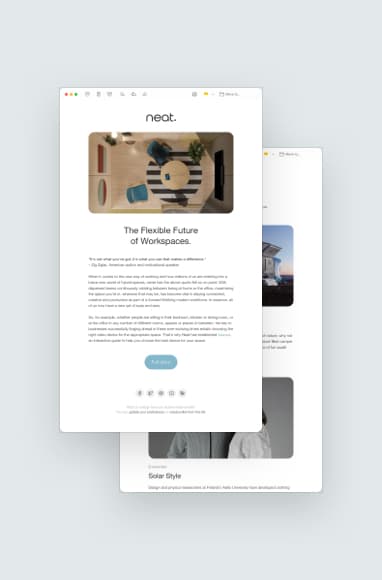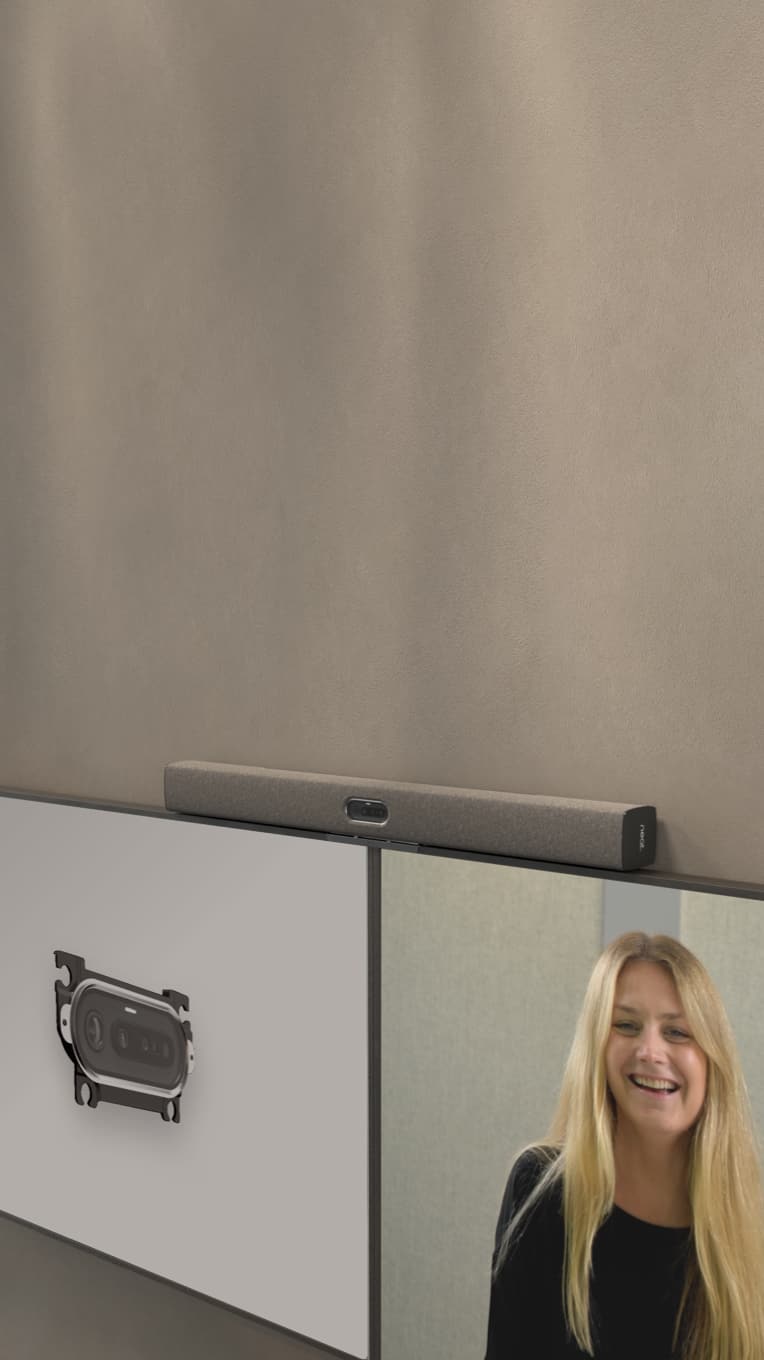5 Video Conferencing Best Practices for Remote Workers
Hayley Spooner, Jun 1, 2023

Working remotely comes with challenges and distractions that can affect productivity and overall success, particularly when using video software. These best practices for video conferencing can help remote workers build confidence and competence.
Key Highlights:
- Create the ideal remote work setup, with proper lighting, camera placement, and background.
- Pay close attention to etiquette on and off camera to make sure you’re always making a great impression.
- Learn how to troubleshoot technical issues quickly and confidently.
- Find ways to collaborate and contribute to meetings.
- Prioritize security and privacy, especially when accessing or sharing company information.
- Look into tools and technologies that will make you a better remote worker.
1. Set up the ideal remote workspace
When working from home, it’s important to have a dedicated workspace as well as the right tools and equipment to help you work efficiently.
Lighting
Even with a top-of-the-line webcam, if your lighting is poor, your video quality will suffer.
Good lighting ensures others on the call can see you clearly and that your image doesn’t appear grainy or pixelated. A simple ring light or LED panel can illuminate your face properly so you look sharp on the screen.
Camera placement
The ideal camera position is at eye level or above. This helps avoid unflattering angles and ensures your face is well-lit and visible. Also, avoid sitting with your back against a window or bright light source, as this can create shadows and limit visibility.
Neat devices include built-in cameras that are at eye level and never need adjusting. The camera automatically tracks your position, whether you’re sitting, standing or moving around the room, so you’ll always be perfectly centered and in view.
Background
Having a cluttered or distracting background can impact how others perceive you. Use virtual backgrounds to blur out people, pets and your surrounding environment.
Or, if you’re using Neat devices, take advantage of Neat Boundary. It automatically frames your video conference to avoid detecting other things happening in the room.
Attire
Even if you prefer to wear sweatpants at home, make sure you’re still dressing professionally for the camera. Impressions matter, even in a virtual setting. Your appearance influences how seriously others take what you have to say. It shows you respect the importance of the meeting, and it will also help put you in a professional mindset.
Audio quality
Poor audio affects comprehension — if participants cannot hear each other clearly or if there are frequent interruptions and background noise, it’s difficult to understand what is being said. This can lead to confusion, frustration and wasted time.
One of Neat’s advantages is its ability to minimize distracting sounds without muffling the speakers. Every word comes through clearly, even when people are talking over each other.
2. Master video conferencing etiquette
Video conferencing for remote work means adapting to new ways of communicating. Proper etiquette makes you appear more professional and competent, and it can also lead to more productive meetings.
Test your tech beforehand
Get comfortable with your video conferencing technology, whether you’re using Zoom, Microsoft Teams or Neat devices. Test your audio and video before the meeting starts so you can get right to business.

Be punctual
Arrive at your video meeting a couple of minutes early, if possible. Late arrivals might get locked out of the meeting (often for security purposes), which means you’ll have to interrupt the meeting to gain access and waste valuable time.
Mute yourself when not speaking
When video conferencing, remote workers should mute themselves to help eliminate distractions. It removes the risk of your microphone picking up any background noise and muddying the meeting audio. This way, everyone can hear the speaker without missing important details.
Use non-verbal cues effectively
Video conferencing for remote workers adds a visual element to the conversation. You’re privy to non-verbal cues that you wouldn’t otherwise have on the phone. Take advantage of this benefit by reading facial expressions, gestures and body language. This can help you interpret the tone of the meeting, the feelings of your colleagues and whether there’s understanding and consensus in what’s being discussed.
Pay attention to your own body language
Likewise, pay attention to your own non-verbal cues. See how your facial expressions and gestures might be interpreted by your teammates. Make sure you’re sending the right message, even when you’re not speaking.
3. Troubleshoot technical issues
Unlike traditional office settings where IT support is readily available on-site, remote workers must rely on their own knowledge and skills. This can be daunting for those who are not tech-savvy.
It all starts with knowing your tech. Investigate what could go wrong, then look at options to fix those issues or prevent them from occurring.
Common technical issues
Video conferencing technical issues may include:
- Audio echo in speakers or a headset
- A lack of audio
- A lack of or blurry video
- Lagging or freezing screen
- Conference access issues
This isn’t an exhaustive list, but remote workers can use these as starting points to get more familiar with their technology and troubleshooting.
Solutions for technical issues
The most common solution for any technical issue is to power down and restart. This gives you a “blank slate” and solves many tech-related challenges. However, it’s not ideal if you’re having to restart your device when you’re supposed to be in a meeting. This is why testing your technology ahead of time is so important.
Another thing to test is your internet connection. Slow speeds or a lack of connectivity will impact the quality of your video call. Do an internet speed test to see if your device is connected and has enough “juice” to handle the call (at least 10-25 Mbps download speed).
Learning how to eliminate background noises in a video call or fixing the echo in your headset can also save you time.
Neat devices naturally solve many of these common technical challenges. Fully integrated devices (screen, webcam, mic, and speakers) give you fewer things to troubleshoot.
Use technical support
If you continue to have issues you can’t fix, find out your technical support options. Your company might have a dedicated IT team to help remote workers. Or, see what support is provided via your devices, equipment or software. Many companies have self-service resources to help you troubleshoot problems, provided you can pinpoint the component that’s giving you trouble.
4. Enhance collaboration in virtual meetings
All team members play a role in making meetings productive and engaging, even if they’re not the ones leading the meeting. Speaking up with ideas, engaging in conversation and focusing on the meeting agenda will set a strong example others can follow.
Encourage participation
Remote meetings can sometimes feel awkward or disconnected, making it difficult for everyone to engage and participate fully. Having a clear agenda and calling upon individuals during meetings can help spur engagement.
Being proactive about starting conversations during remote meetings can also build stronger relationships between team members. When people feel comfortable talking and sharing ideas with one another, they’re more likely to come up with innovative solutions.
Use breakout rooms
Breakout rooms enable teams to split into smaller groups during meetings or brainstorming sessions. This allows for more focused discussions and encourages participation from all team members, regardless of their location.

Leverage screen sharing and annotation tools
Screen sharing and annotation tools help remote team members work together like they’re in the same room. Attendees can share their computer screens with others in real-time, and annotation tools allow users to mark up shared documents or images by highlighting important points and adding comments.
Avoid multitasking
Multitasking can be counterproductive and lead to decreased efficiency. Research shows our brains are not designed for multitasking and that attempting to do so impairs concentration. Switching between tasks frequently can also lead to higher stress, which is a common culprit behind burnout and lower job satisfaction.
Follow up
Following up after a meeting helps ensure participants are on the same page. It’s also easier to keep track of action items and deadlines. Send a follow-up email to recap important details and clarify any questions. This can also demonstrate a commitment to your work and build trust with your team.
5. Maintain security and privacy
Remote workers must be vigilant about protecting their personal information and data from prying eyes, especially when video conferencing. Video meetings can be susceptible to hacking, which has the potential to put you and your colleagues at risk.
Use password protection
Password protection ensures that only authorized individuals can access your video meeting. This prevents potential hackers or unwanted guests from joining your call and stealing sensitive information discussed during the meeting.
Control screen sharing
If you’re running the meeting, allow individuals to share their screens only when necessary. This helps them better protect confidential data and maintain the privacy of their work environment.
Limit meeting access
While virtual meetings can be productive and efficient, they can also be overwhelming when too many participants join. Remote workers should consider limiting meeting access to ensure their video conferences run smoothly. This also limits the potential for a bad actor to enter without you knowing it.
Secure file sharing
Virtual meetings often involve sharing sensitive information such as financial data, confidential documents and trade secrets. To protect this information from cyber threats and data breaches, remote workers should use encrypted file sharing or limit access to shared files. This ensures that only authorized individuals have access to sensitive details.
Improving Video Conferencing for the Remote Worker with Neat
While remote work offers many benefits such as greater flexibility and reduced commuting time, it also requires a significant shift in mindset and approach. Good technology can make all the difference in video conferencing for remote work, and Neat has you covered.
Neat devices tackle some of the biggest inefficiencies and challenges of video conferencing. With reliable and clear audio and video quality, one-touch meeting start, built-in collaboration tools and self-service support and resources, Neat facilitates better video meetings that make you look your best. Explore Neat devices today and improve your remote work approach.
FAQs
What should I wear for a video conference?
Follow your company’s dress code policy as though you were in the office. If you don’t have a dress code policy, aim for a professional appearance on camera.
What can I do if my internet connection is slow during a video conference?
You can test your internet connection speed for free at www.speedtest.net. If your connection is slow, try relocating closer to the router. You can also see if other connections are available, such as public WiFi or your phone’s hotspot.
How can I deal with background noise during a video conference?
It’s best practice to mute yourself to avoid creating background noise during a call. Encourage other participants to do the same. Using devices by Neat will automatically squash unwanted sounds without muffling the person talking. Neat devices also ensure speakers are heard clearly, even when people talk over each other.
Can I record a video conference?
Yes, video conferencing software allows you to record the meeting and share it with participants and third parties. It’s best practice to let participants know ahead of time that you plan to record the meeting.
It’s also wise to have policies about when and how to share meeting recordings. Make sure you’re only sharing meeting recordings with need-to-know individuals.
How can I ensure my privacy during a video conference?
The best thing you can do to ensure privacy is to only use reputable video conferencing software, which usually offers built-in security and privacy features (e.g., two-factor authentication, end-to-end encryption). You can password-protect your meetings so that only authorized users may join. Lock meetings once they begin so that no one else can enter. Turn off screen sharing access unless it’s needed. If you’re sharing files, do so using encrypted file-sharing software to avoid leaking sensitive details. If you are not leading the meeting, consider sharing these best practices with the meeting manager.
References:
Internet speed and bandwidth. Academic Tech.
Top 5 Tactics Used to Hack Video Conferences. Cyber Crime Support Network.