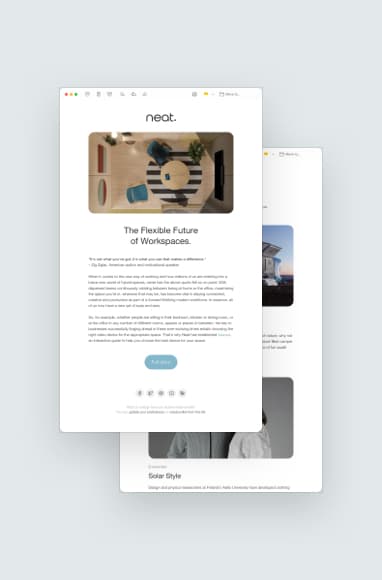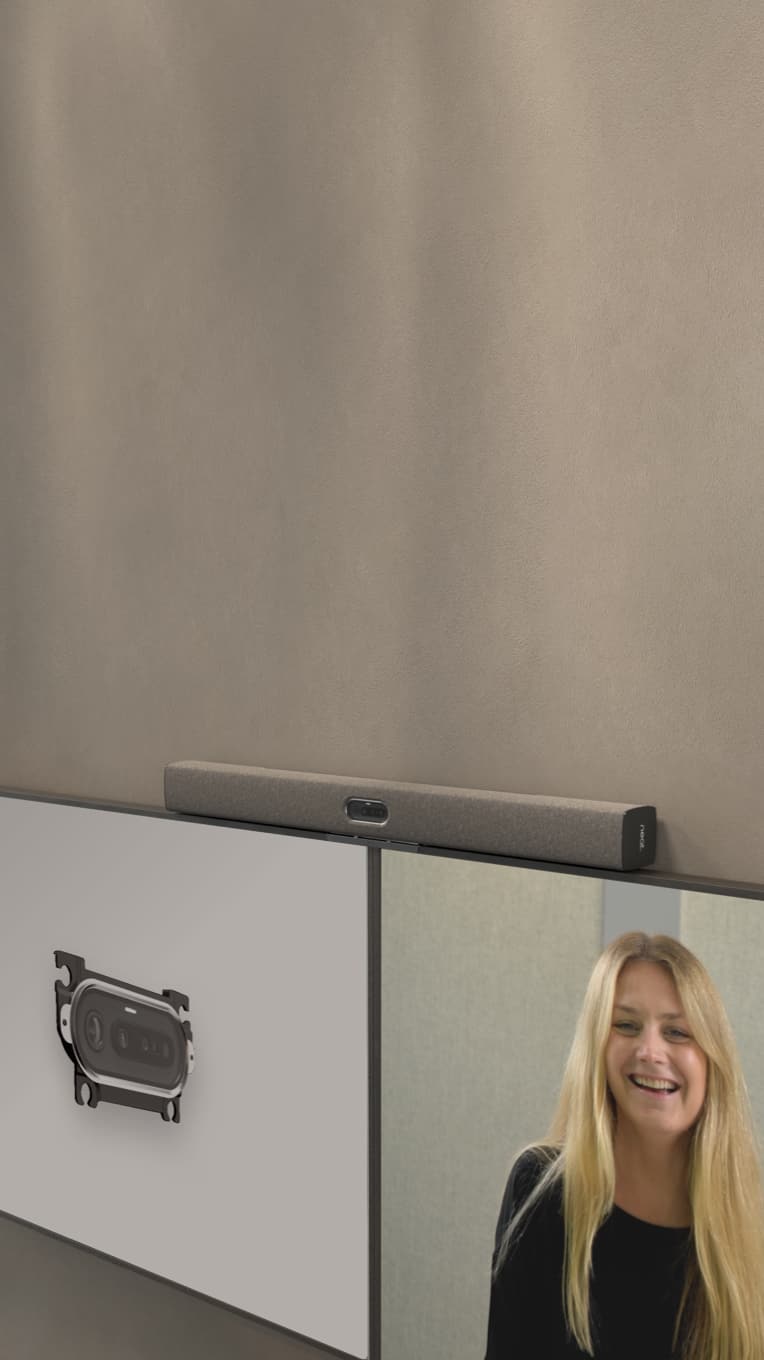5 Ways to Make Zoom Meetings More Interactive & Engaging
Hayley Spooner, Jun 28, 2022

Virtual meetings are an important way of staying connected with colleagues and customers, but they can feel like a bit of a slog if they’re not approached in the right way. In this article, we’ll share our best tips on how to make Zoom meetings more interactive and engaging.
Key takeaways:
- By collaborating on an agenda, utilizing the chat feature for discussion and questions and using breakout rooms, you can create a better Zoom meeting experience.
- Avoiding common Zoom meeting missteps can also make your meetings more engaging for participants.
- To ensure that employees have a positive experience in virtual meetings, use survey tools to elicit feedback.
- Using advanced virtual conferencing technology will take your Zoom meetings to the next level.
How to make virtual meetings more interactive
We’re not going to tell you to play Name That Tune, nor will we encourage you to have your employees wear their craziest hats to your next meeting. Ideas like that can be fun for some but feel patronizing for others. These are interactive Zoom meeting ideas that actually work.
1. Collaborate on an agenda with attendees beforehand
When you’re planning a Zoom meeting, it’s important to involve the attendees in the process. Collaborating on an agenda with your team beforehand will help ensure that everyone is on the same page and knows what to expect from the meeting. It will also help you determine which topics are most important to discuss and who should be invited.
Send out an email asking everyone to contribute ideas, then put them together in an agenda. Or, even better, use Zoom’s virtual whiteboard tool that allows everyone to add their ideas in real-time.
2. Use the chat feature
The chat feature in Zoom is a great way to keep everyone engaged and allow people to ask questions without interrupting the flow of the meeting. It also gives people who might not feel comfortable speaking the opportunity to share what they have to say.
It’s also a good idea to let everyone know that you’d like them to use the chat feature at the beginning of your meeting. When you’re meeting with the same co-workers time after time, reiterating the ground rules isn’t really necessary once they’ve been established, but it can be helpful when you’re meeting with new employees, clients or vendors.
3. Schedule an optional virtual coffee chat
Some people have Zoom meeting fatigue, while others can’t get enough of them. (They’re usually the co-workers who will beg you to take a five minute phone call to video because “I want to see you!”) The optional virtual coffee chat satisfies the needs of both of these employees.
One of the contributors to virtual meeting fatigue is the length of meetings. The people who love seeing everyone and catching up spend 20 minutes chit-chatting about the latest primetime TV show or their kids’ Little League games, while everyone else sits on the meeting with gritted teeth, thinking, “Can we just get on with it?!!” and mentally disengaging.
The optional coffee chat gives the chatters the opportunity to catch up without taking up time in important business meetings. This ensures that all participants are engaged in your work-related meetings.
4. Make use of breakout rooms
If you have a large meeting (or even a small one where people tend to talk over each other), breakout rooms can be a game-changer.
Zoom breakout rooms allow you to split your participants into smaller groups so that everyone has a chance to be heard. Not everyone feels comfortable speaking in a company-wide Zoom meeting with hundreds of co-workers, and breakout rooms can foster connection, creativity and better problem-solving.
You can use breakout rooms for brainstorming sessions, small group discussions, or even just to give people a chance to take a break from the main meeting. Depending on the topic at hand, you may want to set a time limit for the breakout sessions or let them go as long as they need to in order to give employees time to brainstorm and roll with new ideas.
5. Use Zoom certified technology
The built-in webcam on your computer isn’t the only option for video meetings. If you want to up your game, consider investing in Zoom-certified technology. For example, external webcams generally have better image quality than built-in ones, and innovative devices like Neat Frame boasts advanced features like auto framing and facial tracking in a sleek desktop design.
If you’re looking for an even higher-quality video experience, you may want to consider using a dedicated meeting room system. These solutions are designed specifically for video meetings, and they offer features like integrated audio, multiple camera angles and impressive video displays. Neat Bar Pro and Neat Board can completely transform your virtual meeting experience. If you want to know how to make Zoom or Microsoft meetings higher quality and more engaging, this is how!
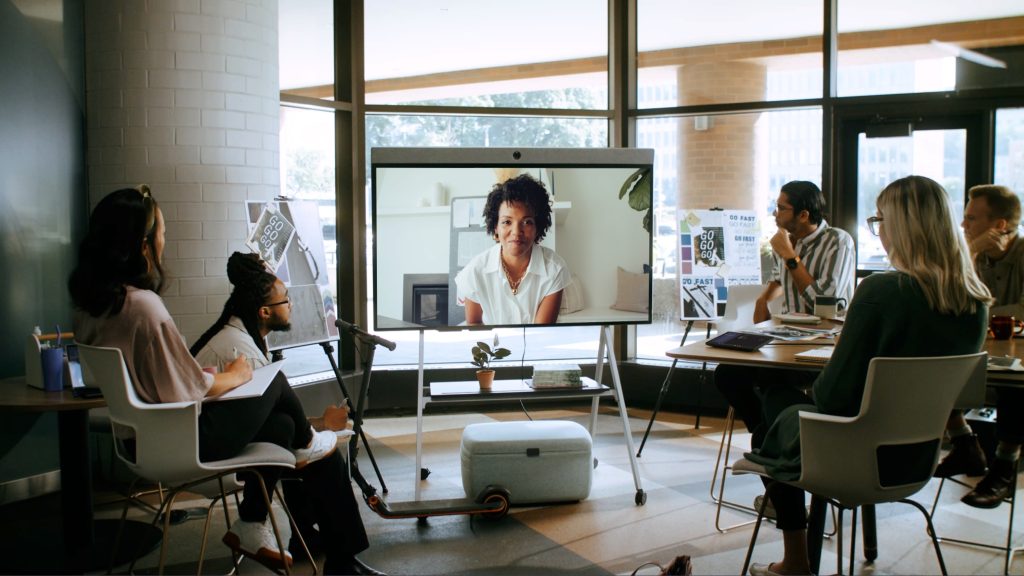
Common Zoom meeting mistakes to avoid
We’ve gone over what you should do in a virtual meeting. Now, here are some missteps to avoid.
Lack of preparation
Learning is great, but learning in real-time as you lead an important work meeting… well, that’s a problem. You should always do a trial run before a meeting if you’re using a new feature or doing something you haven’t done before, like sharing your screen or using a Zoom Whiteboard.
This goes for both you and your participants. If you’re using a new feature, make sure you let everyone know what they should expect before you start the meeting. That way, there are no surprises, and people aren’t trying to figure out how to use the features while you try to lead the meeting.
Not looking professional
No, we don’t mean you should wear a suit when you’re working from home, but perhaps your tie-dyed Grateful Dead tee isn’t the best choice, either. Strike the right balance between work-from-home casual and the clothes you wear for doing yard work on the weekend. (And definitely don’t attend your video meetings in pyjamas.)
You’ll also want to make sure your background looks professional. If you’re working from home, giving everyone a peek into your actual home is a way to build connection and rapport, but you want to make sure your home office is clean and uncluttered. Neat Boundary is a feature on all Neat devices that allows you to set the area that you want to be in view. Whether someone else enters the room or a television is playing in the background, Neat cameras can ignore distractions and help users stay focused.
Looking professional also means having the right camera set-up. Make sure you’re well-lit and that your webcam settings are optimized. Luckily, Neat can help you out with that, too — it optimizes settings automatically so you don’t have to fuss with figuring out the right white balance and contrast every time you attend a meeting.
Not having a clear agenda
You should go into your meeting with a clear agenda and objectives — because every meeting should have a purpose. If you’re not sure what the purpose of your meeting is, ask yourself if a meeting is even necessary. Could this be an email? A Slack message?
If you’ve determined that a meeting is the best way to accomplish your goals, make sure everyone knows what those goals are before the meeting starts. Meeting fatigue starts setting in around 30 to 40 minutes in, so staying on topic is important.
Interrupting speakers
This one is tough, especially if you’re used to free-wheeling in-person meetings where people naturally take turns speaking. On Zoom, there can be a tendency for people to talk over each other because they can’t see the visual cues that indicate when it’s someone else’s turn to speak.
Neat devices help overcome this through superior image quality and visual equity. It is so much more life-like, that you catch all the non-verbal cues and micro-expressions that let you know someone is about to speak. Neat’s advanced Audio Processing also allows everyone in your meeting to enjoy clear dialogue when those interruptions do occasionallyoccur. The sound won’t be muffled, clipped or muted.
There’s also the hand-raising feature (if your video conferencing platform has one). This allows people to virtually raise their hand when they want to speak, and the host can then unmute them when it’s their turn.
One-sided meetings
One of the most common ways employees become disengaged from meetings is when they’re one-sided and a single person does all the talking. It will start to feel like a college lecture, and just like in Econ 101, the participants will begin to mentally check out.
To avoid this, try to keep your meetings as interactive as possible. Ask questions, solicit feedback from individuals and give people opportunities to share their ideas. Leave room for collaboration and open discussion, and your meetings will be better for it.
Making everything a Zoom meeting
Quality over quantity! Not everything requires a Zoom meeting. Email, Slack, and Airtable are all great tools for collaboration that don’t require real-time video interaction. If you can accomplish your goals without a meeting, don’t have one.
How to gather feedback on your Zoom meetings
Now that you know some tips for making your Zoom meetings more engaging and exciting, as well as some common mistakes to avoid, you may be wondering how you can get feedback on your meetings. After all, it’s not like you can ask people during the meeting if they’re having a rollicking good time.
One way to get feedback is to simply ask people for their thoughts and opinions after the meeting. You can do this over email, via Slack or in-person if that’s an available option. Ask if there was anything they liked or didn’t like about the meeting, what could be improved etc. The downside of this is that some people may feel shy about giving you direct feedback, which is when some anonymity comes in handy.
An anonymous way to gather feedback is to send out a short survey after the meeting. Zoom has its own built-in tool for this, which is suitable for simple surveys. Or if you want more granular feedback, you can use a tool that allows for more detail like Typeform, SurveyMonkey or Google Forms to create an anonymous survey for participants to fill out.
Learn more about Neat
Ready to get started with Neat? Visit our website to learn more about Neat devices and experiences before making your purchase.
References
How to Make Zoom Meetings More Engaging. Fellow.
7 Fun Ways to Make Zoom Meetings More Engaging and Interactive. Fearless Presentations.
Here are 5 Strategies to Make Virtual Meetings More Engaging. CNBC.
How to Avoid 7 of the Most Common Zoom Mistakes. CNET.